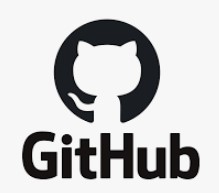
How it works
Github 에서는 해당 계정 Username 이름으로 연동된 web page를 제공해둔다.
예를들면 필자의 Github User ID 가 jayleekr이고, 해당 계정의 Repository에 https://github.com/jayleekr/jayleekr.github.io 와 같이 새로운 블로그 용 Repository를 만들면 https://jayleekr.github.io/ 라는 주소로 웹페이지가 생성한 블로그용 Repository와 연동이 된다.
이 말은 해당 저장소를 가지고 있는 Github측(Remote)에서 백엔드 웹서버를 위 규칙에 의거하여 자동으로 생성해 준다는 의미이다.
Front-end를 만들어 보자
Front-end
Front-end 프레임웍이야 정말 종류가 많지만 좀 더 빠르게 만들기 위해 가장 유행하는 방법을 이용하여 만들어 보겠다.
이름하야 바로 Jekyll 인데, Github 공동 설립자인 Tom Preston-Werner 가 Ruby-on-rails 언어로 작성하였으며 MIT 라이센스를 따르는 정적 사이트 생성기이다.
(Github 공동 설립자가 만들어서 Github 와 기본 연동이 되는 건가)
Create Repository
도입부에서 언급했듯이 Github User name 에 맞게 생성해주면된다.
e.g. User ID : jayleekr Repository URL : https://github.com/jayleekr/jayleekr.github.io Blog URL : https://github.com/jayleekr
저장소를 만들었으면 Local 에서 작업하여 Remote 에 Push 하는 형태로 작업할 계획이니, 블로그 저장소를 Local에 Clone 하자
Create Blog Site
Jekyll 을 이용하여 사이트를 생성하는 방식은 크게 두가지이다.
- Local 에 Ruby, Bundler, 기타 gem Library들을 설치하여 Blog 를 생성하여 Remote에 Push하는 방법
- 애초에 jekyll 공식 저장소에서 Fork 해올때 블로그 화 할수있는 Repository 이름 형태로 땡겨오는 방법
(필자는 2번 방식으로 Fork 해와서 기본적인 것들만 사용하다가, 몇가지 애로사항으로 인하여 결국 2번방식으로 땡겨온 저장소를 Local에서 Debug 해가며 진행해야 했어서 1,2번 둘다 사용하고 있다)
Install miscellaneous
참조 : https://poiemaweb.com/jekyll-basics
특정 theme 설치
필자는 jekyll-theme-chirpy 라는 jekyll 테마를 설치할 예정이다. 이를 위해서는 jekyll installer 가 읽어드리는 설정파일들이 필요한데, 이러한 과정들이 번거로워 아예 해당 테마의 github source를 submodule 로 저장소에 추가하였다.
- 참조 : https://git-scm.com/book/ko/v2/Git-%EB%8F%84%EA%B5%AC-%EC%84%9C%EB%B8%8C%EB%AA%A8%EB%93%88
아래와 같은 커맨드로 submodule 로 저장소의 docs 라는 디렉토리를 jekyll의 chroot로 사용하도록 하면 끝이다.
1
2
3
4
5
$ git submodule add https://github.com/cotes2020/jekyll-theme-chirpy.git docs
$ cat .gitmodules
[submodule "docs"]
path = docs
url = https://github.com/cotes2020/jekyll-theme-chirpy.git
위와 같이 jekyll theme 을 가져오면 해당 디렉토리에는 ruby on rails 에서 사용할 gemfile과 기본적인 설정파일들 및 Markdown으로 작성된 문서들이 복사 된다.
처음에는 submodule로 설계했으나, submodule에 블로그를 포스팅
Init Jekyll
위 예제 처럼 docs 디렉토리에 jekyll-chirpy 테마가 설치된 스켈레톤들이 설치됐다고 가정하자. 아래와 같이 실행하면, 해당 설정파일로 만든 Web Page 가 로컬호스트에서 동작한다.
1
2
3
4
5
6
7
8
9
10
11
12
13
14
$ bundle install
$ bundle exec jekyll serve
Configuration file: /home/jayleekr/00_Projects/06_ADAS/docs/_config.yml
Source: /home/jayleekr/00_Projects/06_ADAS/docs
Destination: /home/jayleekr/00_Projects/06_ADAS/docs/_site
Incremental build: disabled. Enable with --incremental
Generating...
done in 0.487 seconds.
Auto-regeneration may not work on some Windows versions.
Please see: https://github.com/Microsoft/BashOnWindows/issues/216
If it does not work, please upgrade Bash on Windows or run Jekyll with --no-watch.
Auto-regeneration: enabled for '/home/jayleekr/00_Projects/06_ADAS/docs'
Server address: http://127.0.0.1:4000/
Server running... press ctrl-c to stop.